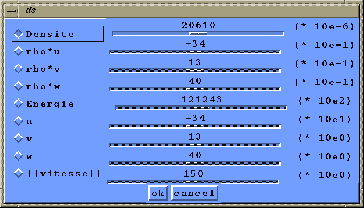Next: Quit
Up: Isosurfaces
Previous: Different types of visualization
Contents
Index
- Push the ``Compute IsoSurface'' button
, a window appears
(see figure 1.48). Each components
of this window are described below.
Figure 1.48:
Fenêtre de saisie de l'isovaleur.
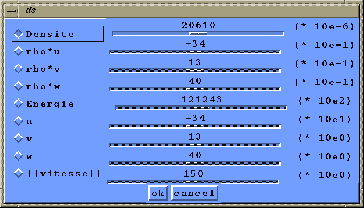 |
- Choose a variable (figure 1.48) by clicking on the
toggle button (example: Energie) then move the cursor scale to choose
a value. Press ``ok'', then the isosurface is being computed.
The ``cancel'' button stops the choice and return to the previous
menu.
- When the ``Compute Isosurface'' widget disappears, the
isosurface has been computed, so you can visualize it by setting on
the toggles ``Isowire'' or ``IsoSolid''
toggle buttons.
- The ``IsoWire'' representation visualizes all the facets composing the
isosurfaces.
The ``IsoSolid'' represents the facets composing the 3D
isosurface with the technique of masking faces.
- The label (above the button ``Compute Isosurface'' in the working
window) gives information about the variable and the value of the
isosurface.
You can choose another isosurface by pushing again on the
``Compute Isosurface'' button.
Note: With the isosurface representation, you can make 3D
interaction as described in the section 1.4.4.





Next: Quit
Up: Isosurfaces
Previous: Different types of visualization
Contents
Index
Robert Fournier
2002-09-13