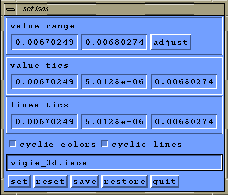Next: How to save an
Up: Plane cut
Previous: Write a 2D cut
Contents
Index
- You can see the colormap with the button ``Show ColMap''
(bottom in the working window).
- Different colormaps are provided in the menu
``Colormap'' (working window). Choose
a different one, then ``redraw''.
- To modify the number of colours of this
colormap, choose a number in ``NbColours'' (working window)
menu.
Then press the button ``redraw'' (working window) to print the isovalues with the
desired number of colours.
- To modify the scale of the colormap, push on the
``SetIsos'' (working window) button. A
window appears: ( see figure 1.39).
Figure 1.39:
Set scales of the colormap.
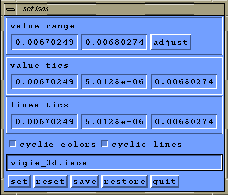 |
- You can modify the ``value range''
by changing the minimum and
maximum of the values represented
in the left colormap (left drawing area).
- If you click on ``adjust'' all the other values will be adjusted.
- You can also modify the
``value tics''; they
represent the colour areas. Modify the first value (the
minimum), then change the increment between each value, and then
change the last value (maximum). Push on the ``set'' button
(figure 1.39) and
then ``redraw'' (working window) the mesh.
- Modify also the ``lines tics'';
they represent the isovalue lines by defintion of the
minimum, the increment between each line, and
maximum. Push on the ``set'' button(figure 1.39)
and then ``redraw'' (working window) the
mesh.
- You can choose a ``cyclic colour''
. If this toggle button is
off: above the maximum of the values
(defined in the ``value tics'') and under the minimum of the values, the
maximum (minimum) colour is drawn.
Otherwise if this toggle button is on:
above the maximum of the values and under the minimum, colours are
drawn in cyclical mode.
- You can choose
``cyclic lines''
(figure 1.39). If this toggle button is off: above the maximum
of the lines (defined in the ``lines tics'') and under the minimum,
lines are not drawn.
Otherwise if this toggle button is on, lines are
drawn above the maximum (under the minimum).
- If you want to save these value and line ranges in a file in order to
use them again in other applications:
name the file (default name: vigie_3d.isos) and push on the ``save''
button.
Then ``restore'' allows to restore the
value and line ranges saved in the named file.
- To go back to the initial ranges, push on the ``reset'' button (figure
1.39 or working window).
- You can leave the ``set Isos'' mode by pushing the ``quit'' button
(SetIsos window).





Next: How to save an
Up: Plane cut
Previous: Write a 2D cut
Contents
Index
Robert Fournier
2002-09-13