




Next: Variable cut
Up: How to make cross-section
Previous: How to make cross-section
Contents
Index
- At first you have to set the ``cut line'' toggle on in the last frame
of the working window. The ``cutline'' window appears (see
figure 1.22) and the default
horizontal line is displayed in the drawing window.
Figure 1.22:
``cutline'' window.
 |
- The cut line is defined by a point P(x, y) and a direction
Rot. You can modify the coordinates of the point and the angle defining
the direction by moving the cursors of the scales widgets in the ``cutline''
window, or by setting their value in specifics windows.
For example, push the button in which the x value is displayed, a window
titled ``x for line'' appears (figure 1.23). Enter a new value
for x in the editable subwindow and push the button ``OK''.
Figure 1.23:
New x value for cut line.
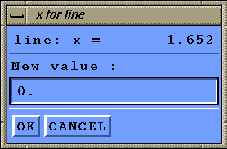 |
- You can also define the line interactivly with the mouse in the drawing
window. Press the left mouse button to define a new position of the point
P(x, y) defining the line, and use the center mouse button to define
a second point, and by this way set the direction value.
Now you have choosen a direction.





Next: Variable cut
Up: How to make cross-section
Previous: How to make cross-section
Contents
Index
Robert Fournier
2002-09-13