




Next: vectors
Up: How to visualize stream
Previous: How to visualize stream
Contents
Index
- Press the button ``vector'' in the last frame of
the working window, a window appears (see figure 1.16).
Figure 1.16:
vector window.
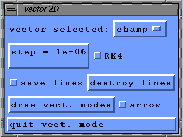 |
- Choose the vector field with the option:
``vector selected''. The mesh can
contain several vector fields.
- before the beginning of stream line constructions, you can set on
the ``point'' toggle in the last frame of the working window, a window appears
and gives informations about coordinates and componants of the current vector
(see figure 1.17).
Figure 1.17:
information about points.
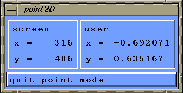 |
- If you want to know the coordinates of a point in the mesh, when the
``point'' toggle has been set on, keep
the central mouse button pressed and look at the varying coordinates
values (in the point window) when moving the mouse.
- Then click on the drawing area with the left mouse button, and a stream
line is computed; informations about the vector field (champ)
at the starting point of the line appear in the ``point''
window, (see figure 1.18).
Figure 1.18:
information about vectors.
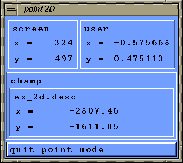 |
- The drawing of the stream line stop when you start another one or when
you press the right mouse button.
- The default algorithm used to compute the stream lines is a simple
explicit euler method. Occasionaly it may appears that the accuracy
of this method is not sufficient to compute stream lines
with large steps. Therefore, a Runge-Kutta method of order 4 is also
provided. You can select this method by setting the
"RK4" toggle on in the vector window. If in doubt on the accuracy of the
computation, it is advisable to try the two different options
with different value of the step. Of course, the most accurate
results will be generated by the RK4 algorithm with
the smallest step.
However, this mode is also the slowest.
- If you want to save the lines so as to redraw them, set the
``save lines'' toggle on in the ``vector2D'' window.
Draw some lines with this toggle on. Now set the ``flow'' toggle on
in the working window. When you push the ``redraw'' buttonm, the saved
stream lines will be drawn. You can also destroyed the
saved line with the ``destroy lines'' pushbutton.
- To change the step: multiplicative coefficient used to
progress along a vector and pass to the next vector. Push on
the ``step'' button in the ``vector2D'' window
and enter a new value (see figure 1.19).
Figure 1.19:
Change the step.
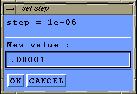 |
An example of Stream lines is given in figure 1.20.
Figure 1.20:
Stream lines.
 |





Next: vectors
Up: How to visualize stream
Previous: How to visualize stream
Contents
Index
Robert Fournier
2002-09-13